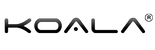Flexfit User Manual
Scan the QR code below to download and install “Da Fit” app.

Watch Charging, Battery & Activation
Long press on the Koala Flexfit Smartwatch’s screen to turn it on.
For 1st time users, please ensure that there is enough battery. Charge the Koala Flexfit Smartwatch if it’s unable to power on.
Doing a long press on the Flexfit time page will display its battery health. When the Flexfit watch is connected to your phone, the battery percentage can be viewed in the Da Fit app.
For optimal performance, it is recommended to fully charge the Flexfit prior to first use. Use the equipped magnetic charger to attract the metal contacts on the back of the watch, and the other end of the charger can be connected to the USB charging head or the computer USB interface.
Bluetooth Pairing & Connection
- Open the Da Fit app to set up personal information.
- Switch to the device page and click on the mobile device name.
- Click on your device in the list of scanned devices to connect.
Doing a long press on the Flexfit time page will also display its MAC address. You can determine your device through the MAC address in the device list. After the watch is connected successfully, each time the Da Fit app is opened, the watch will automatically connect with the device, and the data can be synchronized in the Da Fit app data page.
Functions
Sleep Tracker
Swipe right from the Flexfit time page to access the sleep tracker. The Flexfit can record and display the total length of your sleep and the length of your deep sleep and light sleep.
Step Tracker
Swipe right from the sleep tracker page to access the step tracker. The Flexfit can record and display the number of steps you take each day, the amount of calories burned, and mileage information.
Workout Mode
Swipe right from the step tracker page to access the workout mode. The Flexfit can record and display your exercise metrics, specifically the duration, average heart rate and calories burned.
Multi-Sport Mode
Press the “TRAINING” option in the Flexfit’s menu to access multi-sport mode. There are 8 sport modes to choose from (walking, running, cycling, skipping, badminton, basketball, football and swimming). Select the sport mode you want and the page will display the duration, heart rate, calories burned, step counter and mileage (information displayed depends on the selected sport mode).
Heart Rate Measurement
From the Flexfit’s menu, press the “HEART” option to access the heart rate measurement. Press “CLICK TO MEASURE” to measure your current heart rate. The last heart rate measurement data can be displayed on the heart rate page.
Blood Pressure Measurement
Press the Flexfit’s “BLOOD” option in the menu and press “CLICK TO MEASURE” to measure your current blood pressure value. The last blood pressure measurement data can be displayed on the blood pressure page.
Blood Oxygen Measurement
Press the “SPO2” option in the menu and press on “CLICK TO MEASURE” to measure your current blood oxygen value. The last oximetry data can be displayed on the blood oxygen page.
Note: Detailed analysis and data logs can be viewed in the Da Fit app for more information regarding step tracking, sleep, heart rate, multi-sport modes, blood pressure, and blood oxygen features.
Push Message
The Flexfit can receive push notifications on the phone display. Push notifications for various applications can be enabled and disabled in the Da Fit app. The Flexfit’s message page can store the last 3 message records.
Weather Information
The weather page shows the current weather, air quality information, and tomorrow's status. Weather information needs to be connected to the Da Fit app before data can be obtained. If the connection is disconnected for a long time, the weather information will not be updated.
Camera Control
When connected to a mobile phone, Flexfit can be used as a mobile phone camera remote control. After turning on the camera on your phone, click on the Flexfit’s “SHUTTER” option in the menu and click on the camera icon to take a photo.
Music Control
After connecting the phone, Flexfit can control the phone’s music player. When the phone is playing music, you can use Flexfit to play/pause, select previous and next operations.
Timer
Press the “TIMER” option in the Flexfit’s menu to access the timer. Press the play icon to start a time, press again to stop timing. Press the loop icon to reset the timer.
Other Functions (Settings)
Other features of Flexfit include mute, brightness adjustment, watch face selection, factory reset, and power off.
Smart Alarm Clock
The smart alarm clock of Flexfit can be set in the Da Fit app. Up to 3 alarm clocks can be set. When setting the time, the watch will display the alarm icon and vibrate.
Frequently Asked Questions:
- Why do the blood pressure values of the Flexfit and sphygmomanometer not match?
The deviation between the measurement value of the Flexfit and the sphygmomanometer is determined by a variety of factors. The measurement site of the sphygmomanometer is in the radial artery, while the measurement site of the watch is the two main branches of the arteriole. Blood pressure measurements will vary by three to forty units if you use a watch and a sphygmomanometer to measure at the same time, because the blood flows in the artery in the direction of the centrifuge. The sphygmomanometer measures the straps so that the lower part of your elbow is under pressure. Temporary blood cannot flow smoothly to the branch of the artery below, and the vascular tension is increased, which will make the upper and lower blood pressure measurement values more biased.
- Can I wear the Flexfit during a hot bath?
If the bath water temperature is relatively high, it will produce a lot of water vapor. Its molecular radius is small (gas phase) and can easily infiltrate the gap of the watch's casing. When the temperature drops, it will recondense into a liquid phase. It can possibly cause short circuit inside the watch and cause damage.
- Why can't the watch receive push messages?
Android phone settings
- Confirm that the push message switch is enabled on the Da Fit app.
- The confirmation message can be displayed normally in the mobile phone notification bar. The watch push message works by reading the mobile phone notification bar message; if there is no message in the mobile phone notification bar, the watch will not be able to receive the push (need to find the notification setting in the phone settings, open WeChat, QQ phone, SMS, notification button of the Da Fit app)
- Open the auxiliary function settings of the Da Fit App (see the auxiliary function in the settings on the phone, and open the auxiliary function settings of the Da Fit App)
Apple phone settings:
- Confirm that the push message switch is enabled on the Da Fit app.
- The confirmation message can be displayed normally in the mobile phone notification bar (need to find the notification settings in the phone settings, open WeChat, QQ phone, SMS, Da Fit app notification switch)